|
| |||||
|
| |||||
Chapter 1: Method 1 - Setting up and Configuring WinUAE for WB1.3
1. Download WinUAE executable (Setup program) from
www.winuae.net
2. Install WinUAE and follow the on screen instructions.
3. Next copy your Kick-Start ROM file into C:\Program Files\Winuae (or
make a new directory and name it kickstarts then copy your ROM file into
this new directory.)
4. Next make another new directory in C:\Program Files\Winuae and
name it Hard Disks
5. In Hard Disks make another directory called WB1.3
6. Now close all open explorer windows and launch WinUAE.
7. If it asks you to ‘Detect 16-bit Pixel format’, click Yes.
8. Go to the ROM tab and click ‘...’ button and set the path to your
kick-start 1.3 ROM File.
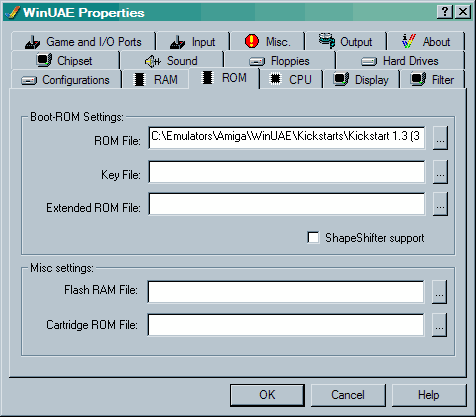
9. Next goto the Hard Drives tab.
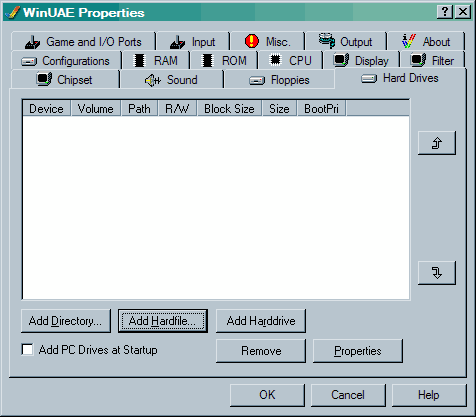
10. Click Add Directory...
11. In Volume Name/Label: type in WB1.3
12. In Path type C:\Program Files\WinUAE\Hard Disks\WB1.3 (or
click ‘...’ button and point to this directory) And then click OK.
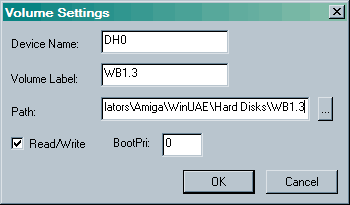
13. Next go to the CPU tab
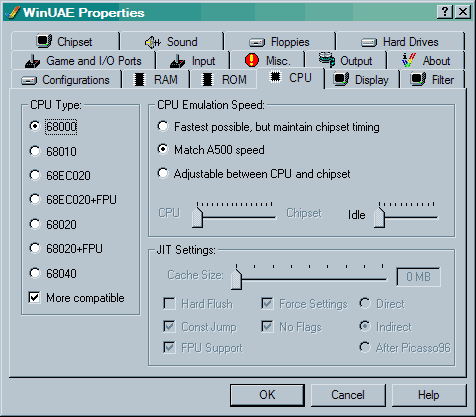
14. Under CPU Type:- select 68000
15. Tick More compatible.
16. Under CPU Emulation Speed:- select Match A500 speed
17. Go to the RAM tab.
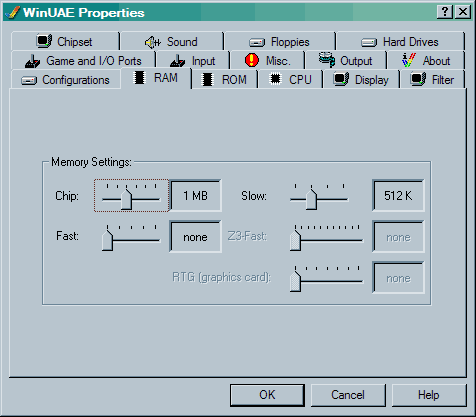
18. Set The following Memory Settings to:-
19. Under the Chipset tab just tick ECS Agnus
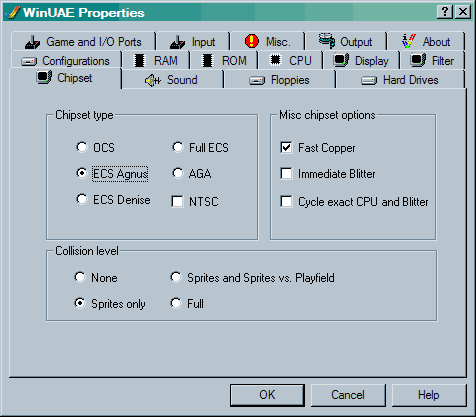
20. Now Go to the display tab
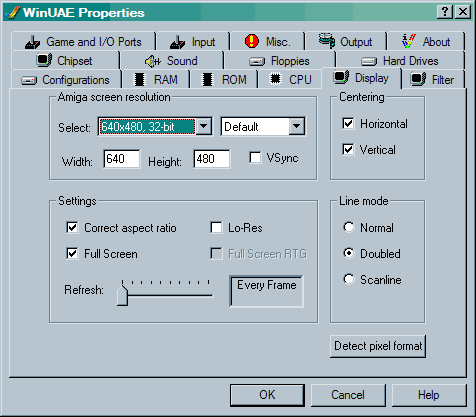
21. In the option Amiga screen resolution, Select via the drop-down box -
640x480 32-bit or 16-bit.
22. Under Centring:- Tick both the Horizontal and Vertical
settings.
23. Under Settings:- Tick Correct aspect ratio, Full-Screen
24. Under Line mode:- Tick Doubled.
25. Now Go to the Sound tab
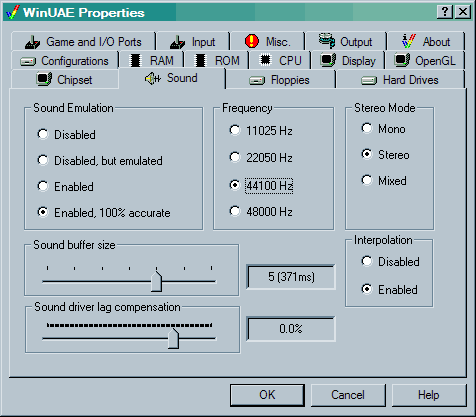
26. Set the following options:-
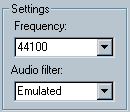

27. Last goto Configurations tab.
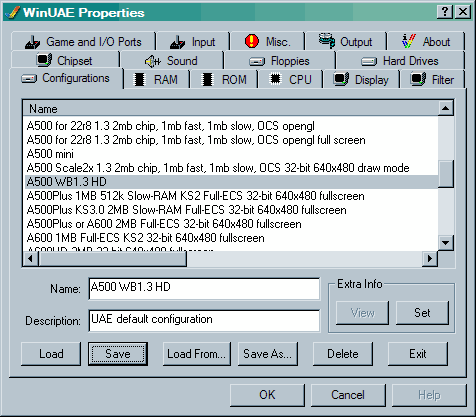
28. Type in Name box i.e.:- A500 WB1.3 HD and Type something in Description box and click the Save button (you should then see the config appear in the list.) That concludes Chapter 1.
Click Here For Chapter 2 - Installing Workbench 1.3
|
|
Method 2 |
Chapter 2 |
All chapters only on this page are Copyright (c) Paul, The Green Amiga Alien and should not be copied, altered or uploaded to another site without the authors permission. Web site design Copyright (c) CPC464.