|
| |||||
|
| |||||
Chapter 8 - Method 2 - Installing NewIcons without using ClassAct and how to add more NewIcons
N.B. Before following any of the information below please skip to chapter
9 and install Scalos first.
Introduction:-
If you already have Scalos Installed you don’t have to install ClassAct.
You will have to copy and save each newicon separately with an icon copier (such
as Icon image copier for OS2.0-3.5) or icon editor utility as you will not be
able to use the NewIcons V4.6 Installer program.
In this chapter we will be using Icon image copier for OS2.0-3.5 from
http://wuarchive.wustl.edu/~aminet/util/app/IconImgCopier.lha
You can download other NewIcon packages for free from Aminet:
http://uk.aminet.net/aminetbin/find?newicons
Or from this page:
http://download.abime.net/
Using Icon image copier for OS2.0-3.5:-
1. Download Icon image copier package from:-
http://wuarchive.wustl.edu/~aminet/util/app/IconImgCopier.lha and save
it to the programs directory (C:\Program Files\Winuae\Hard Disks\programs)
2. Boot up your emulated Workbench 3.1.
3. Double click System drive, System directory and then Shell to open CLI/Amiga
DOS.
4. Type in: lha x programs:IconImgCopier.lha programs: and press
Return/Enter
5. After a few minutes when it has finished type in: endcli and
press Return/Enter and close the two open windows.
6. Next double click on Programs drive and then IconImageCopier
directory.
7. Double click Install.
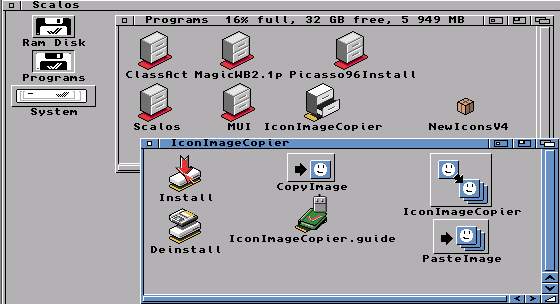
8. Make sure Intermediate User is selected and then Click ‘Proceed With Install.’
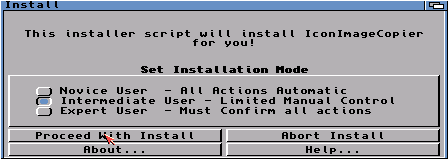
9. Make sure Install for Real and None is selected and then Click ‘Proceed’.
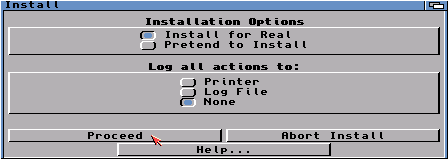
10. Click ‘Proceed’.
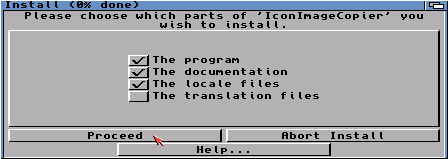
11. Click ‘Proceed’.
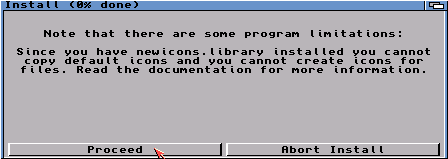
12. Make sure SYS:Tools is selected drawer and then click ‘Proceed’.
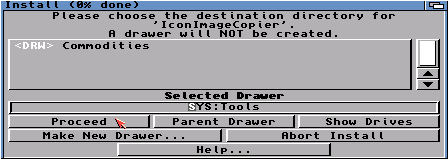
13. Make sure Help: is selected drawer and then click ‘Proceed’.
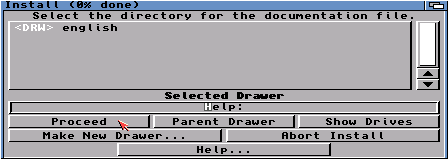
14. Click ‘Proceed’ to begin installation.
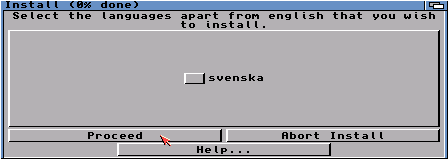
15. Click next 2 ‘Proceed’ buttons to close Installer.
16. Close the two open windows.
17. Double click System drive, Tools directory and then IconImageCopier.
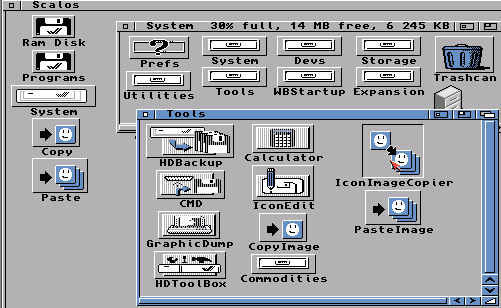
18. All you do now is download NewIcon packages for free from Aminet website http://uk.aminet.net/aminetbin/find?newicons, then decompress with lha using Shell. Once decompressed, go to that directory and drag and drop a newicon over Copy and drag and drop the old icon you want to change over Paste. Do this for each Icon.
|
|
All chapters only on this page are Copyright (c) Paul, The Green Amiga Alien and should not be copied, altered or uploaded to another site without the authors permission. Web site design Copyright (c) CPC464.