|
| |||||
|
| |||||
Chapter 3 - Cleaning up, resizing Windows and Snapshot
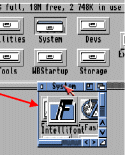 After you have
installed WorkBench 3.1 in Chapter 2 you may find that when you open your
System: partition the icons are in a mess and need tidying. In this chapter we
will find out how it’s done.
After you have
installed WorkBench 3.1 in Chapter 2 you may find that when you open your
System: partition the icons are in a mess and need tidying. In this chapter we
will find out how it’s done.
(If you already know how to do this then skip this chapter)
1. If you have quit Winuae then re-launch the emulator, load your config
and boot up your Workbench.
2. Open your System: partition and open a drawer which you think needs
tidying
(I will use the system drawer as an example.)
3. To move a window move your mouse pointer to the title name bar and
hold your left mouse button down and drag the window up.
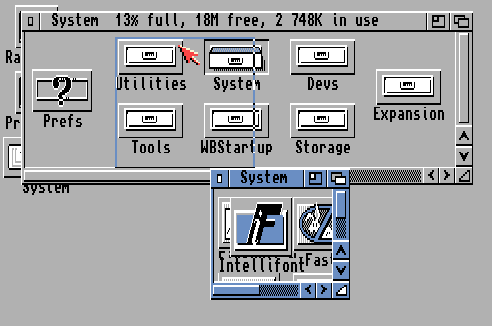
4. When you’re happy about the position of the rectangle then let go
of your left mouse button.
5. Now we need to resize the window. To do this hold down your left mouse
button on ![]() , bottom right of the window.
, bottom right of the window.
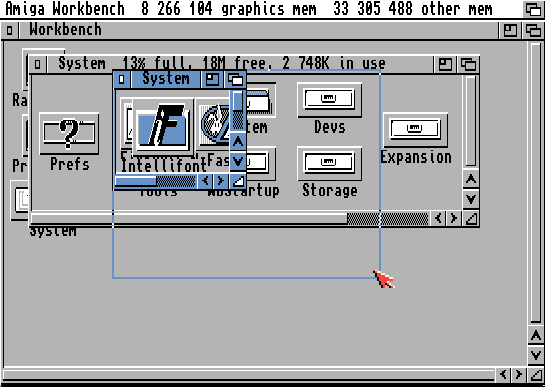
6. Drag your mouse down and right a bit, when you are happy with the
new size of the window, indicated by the rectangle, then let go of the mouse.
7. Now go to the top of the screen and hold down your right mouse button
and hover your mouse over ‘Clean Up’.
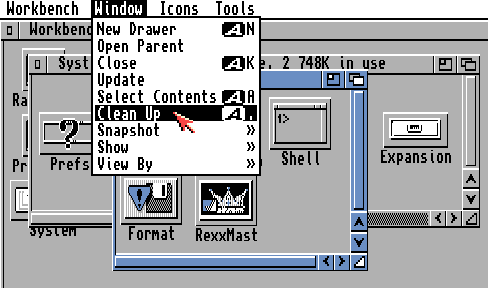
8. When ‘Clean Up’ is highlighted then let go of the right mouse
button. Your icons should now look tidy.
9. Now we need to save the settings of this open ‘System’ drawer window.
To do this go to the top of the screen again, hold down your right mouse button
and hover your mouse over ‘Snapshot’ and then over ‘All’.
10. Once ‘All’ is highlighted then let go of the right mouse button.
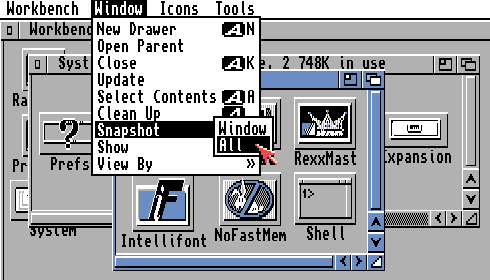
11. Now follow all the above steps 1 - 10 for each drawer and root
directory.
Notes:- A drawer is a sub-directory (a folder); Snapshot Window option only
saves the open directory window size.
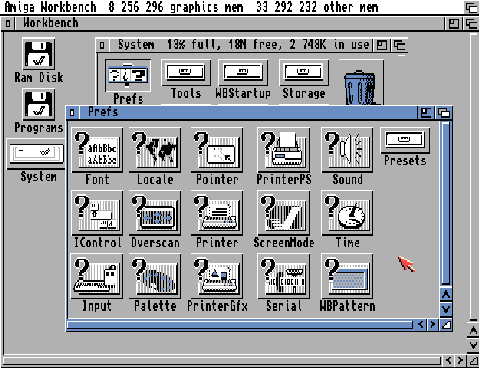
|
|
All chapters only on this page are Copyright (c) Paul, The Green Amiga Alien and should not be copied, altered or uploaded to another site without the authors permission. Web site design Copyright (c) CPC464.