|
| |||||
|
| |||||
Chapter 2 - Formatting the HD and Installing Workbench 2.05
If you have quit WinUAE after the first chapter then re-launch the
program, left click the config you made and click the Load button.
1. Select the Floppies tab.
2. On the DF0: slot click the '...' button on the right and select your
2.0Install disk - In TOSEC - Workbench 2.05 (37.71) Install (A600HD)
(Commodore) (1992) A.D.F (Amiga Disk File).
3. On the DF1: slot click the '...' button on the right and select your
Workbench2.0 - In TOSEC - Workbench 2.05 (37.71) Boot (Commodore) (1992)
(International) A.D.F (Amiga Disk File).
4. On the DF2: slot click the '...' button on the right and select your
AmigaFonts2.0 - In TOSEC - Workbench 2.05 (37.71) Fonts (Commodore) (1992)
(International)
A.D.F (Amiga Disk File).
5. On the DF3: slot click the '...' button on the right and select your
Extras2.0 - In TOSEC - Workbench 2.05 (37.71) Extras (Commodore) (1992)
(International) A.D.F (Amiga Disk File).
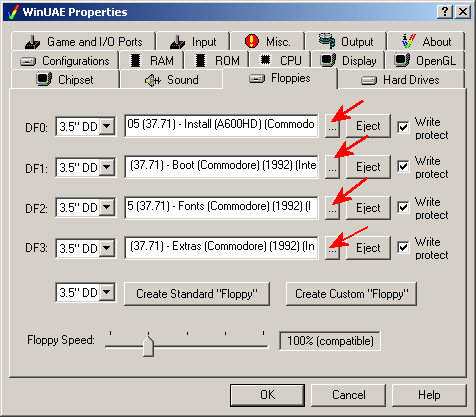
6. Then Click OK to start the emulation.
7. When the following KeyMap Selection screen appears type: 1 and
press Return/Enter
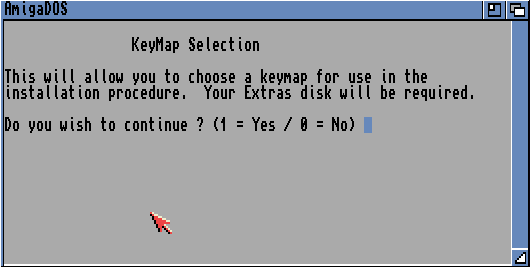
8. On the next Select KeyMap screen type in i.e.: 8 gb (or your country i.e. 0 usa) and press Return/Enter.
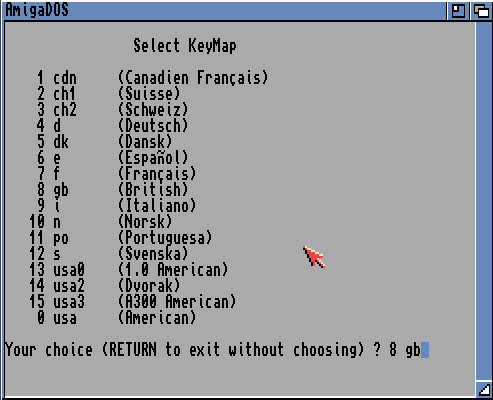
9. When the Amiga has booted you should see Ram Disk, Work, 2.0Install, Workbench2.0, AmigaFonts2.0, Extras2.0 and DH0:NDOS (this is your new blank HD)
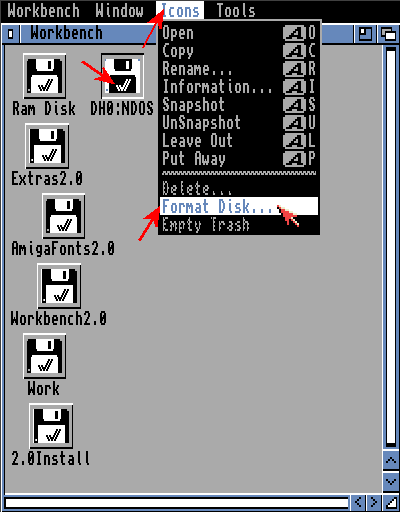
10. Left click once on DH0:NDOS to select.
11. Now go to the top of the screen and hold your right mouse button
down.
12. Hover your mouse over Icons and then to Format Disk...
13. When Format Disk... is highlighted let go of the right mouse
button.
14. Click the next 2 Continue buttons
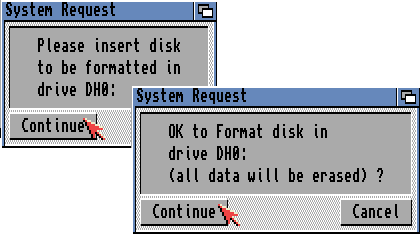
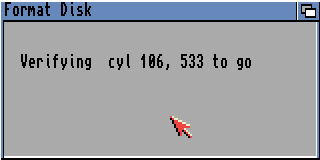
15. After format has finished, Left click once on Empty to select.
16. Now go to the top of the screen and hold your right mouse button
down.
17. Hover your mouse over Icons and then to Rename...
18. When Rename... is highlighted let go of the right mouse
button.
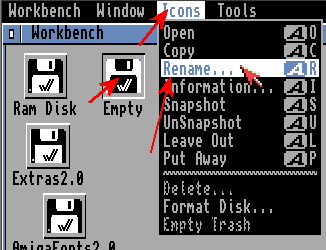
19. In New Name: box delete the word Empty and put System2.0
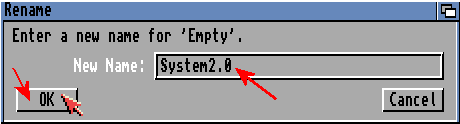
20. Click ok.
21. Double click on the 2.0Install icon on the workbench desktop
screen. (a window will now open)
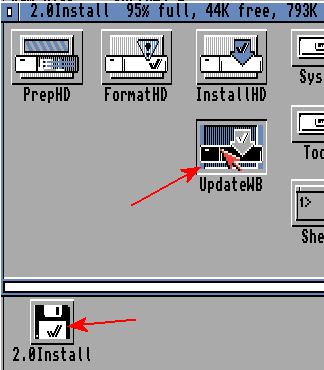
22. Double click on the UpdateWB icon.
23. When asked, Is you normal SYS: partition located on dh0:? Type Y
and press Return/Enter.
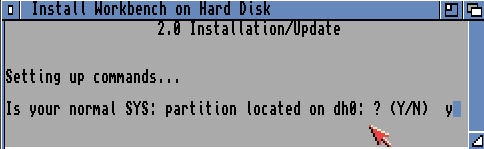
24. When asked if date is correct, Type Y and press Return/Enter.
25. When asked do you wish to continue? Type Y and press
Return/Enter.
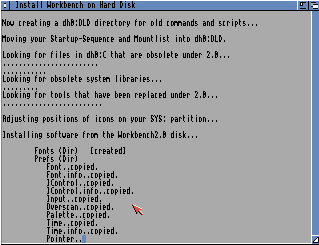
26. When asked if you want the Outline Font option, Type Y and press Return/Enter.
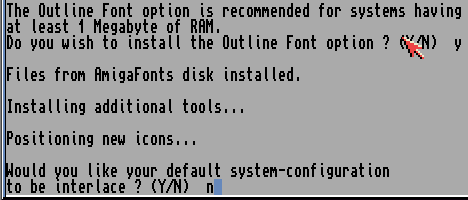
27. When asked if you want interlace, you are best to type N
and press Return/Enter. (on my real A600 I found the screen was unreadable with
interlace)
28. Install will now finish. When this screen shows remove all disks by
pressing F12, go to the Floppies tab and press each eject button on all 4 disk
drives.

29. Click ok to return to emulation.
30. Now restart the Amiga by holding down the 3 keys to finish setup.
CTRL + INSERT + HOME, or in newer versions of WinUAE press CTRL + LEFT WINDOW +
RIGHT WINDOW keys.
Help! I don't have the full set of Workbench 2.0. Not to worry, see
http://cpc464.back2roots.org/page07.htm for the alternative method using
just the Workbench boot disk.
|
|
All chapters only on this page are Copyright (c) Paul, The Green Amiga Alien and should not be copied, altered or uploaded to another site without the authors permission. Web site design Copyright (c) CPC464.